I am posting here the problem and solution in case if anybody else has the same issue.
Symptoms:
Our institution utilizes Netsupport School 10 to control students workstation and stream presentations during the class. I was creating a new image with Vista Business (we are moving to it from Windows XP) yesterday and noticed that every time when i try to connect to a client also ver.10 Vista would crash with a blue screen or it was re-drawing screen very slow and then crashing. The crash usually took about 1-2 seconds and it was restarting the workstation right away by itself.
Resolution
After some googling I found out that video drivers had to be reset before you will be able to connect to the NSS client with out causing Vista to crash.
1) Install Netsupport Manager's “Client” option; make sure that "Reset Video Drivers" option is also selected. Once it's installed run the "Reset video driver" and allow it to reconfigure the video drivers.
Restart the workstation when it asks you to do so.
Uninstall the Netsupport Manager.
2) Now you can install the Netsupport School's “Student option”. Try connecting to the client end from Tutor's workstation again; you should not have any problems with screen re-drawing or Vista crashing now.
Once the drivers were I sysprep-ed the image and restore it successfully later on on a similar hardware. No more problems with NSS 10 client crashing Vista.
Monday, August 25, 2008
Vista KMS client problems.
Was getting the following error on one of the locations.
The DNS setting was setup correctly as was the IP and Gateway. I did not have a DHCP setup at the location. The problem was in the workstation's DNS suffix. Workstation located the KMS host and activated by itself once i have added the correct "Primary DNS suffix" in the computer properties.
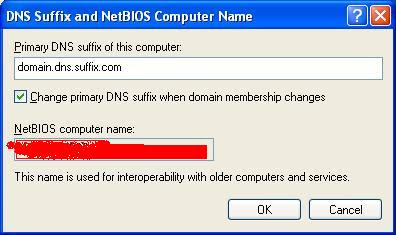
If you have a DHCP on the site then you don't have to walk up to each workstation to change the DNS suffix in order to activate it. Just make sure that option 15 [DNS suffix list] is added to the DHCP options and DNS servers listed correctly. Clear the DHCP table, run the following on the client;
If you are using the KMS host on a different site with different domain then add the KMS location to the client manually as following:
0x8007232B
DNS name does not exist.
The DNS setting was setup correctly as was the IP and Gateway. I did not have a DHCP setup at the location. The problem was in the workstation's DNS suffix. Workstation located the KMS host and activated by itself once i have added the correct "Primary DNS suffix" in the computer properties.
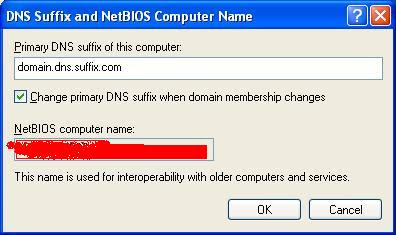
If you have a DHCP on the site then you don't have to walk up to each workstation to change the DNS suffix in order to activate it. Just make sure that option 15 [DNS suffix list] is added to the DHCP options and DNS servers listed correctly. Clear the DHCP table, run the following on the client;
ipconfig /releaseand the workstation will activate by itself.
ipconfig /renew
If you are using the KMS host on a different site with different domain then add the KMS location to the client manually as following:
cscript c:\windows\system32\slmgr.vbs -skms Kms_FQDNMake sure that you runing the above command in command prompt with elevated privileges.
Wednesday, February 20, 2008
DHCP MAC based filtering.
Allow Machines only belonging to set of MAC addresses to get ip address from DHCP Server. It works only with x32 bit servers.
http://blogs.technet.com/teamdhcp/archive/2007/10/03/dhcp-server-callout-dll-for-mac-address-based-filtering.aspx
http://blogs.technet.com/teamdhcp/archive/2007/10/03/dhcp-server-callout-dll-for-mac-address-based-filtering.aspx
Thursday, January 31, 2008
Windows XP firewall exceptions with domain group policy.
The following applies to WIndows XP Pro with SP1/2.
Long read on MS website itself.
InShort read.
What and where:
To add firewall exceptions to the workstations running windows XP with domain Group Policy have to enable the following GP:
If you want the domain workstations to keep the local windows firewall exceptions also, besides the ones that being applied from domain, then enable the following setting:
It will apply both, the the domain exceptions list and the local defined ones.
Keep in mind that with "Allow local program exceptions" local/domain admins can add/change new local exceptions. But they will not be able to do anything with domain defined firewall exceptions lists. It will be grayed out for them.
How to:
The following is the syntax for the windows firewall exceptions in the ""Define programs exception" policy setting:
Long read on MS website itself.
InShort read.
What and where:
To add firewall exceptions to the workstations running windows XP with domain Group Policy have to enable the following GP:
Computer Configuration\Administrative Templates\Network\Network Connections\Windows Firewall\Domain profile\Define program exceptionsThe above setting allows only exceptions listed in the group policy's allowed list.
If you want the domain workstations to keep the local windows firewall exceptions also, besides the ones that being applied from domain, then enable the following setting:
Computer Configuration\Administrative Templates\Network\Network Connections\Windows Firewall\Domain profile\Allow local program exceptions.
It will apply both, the the domain exceptions list and the local defined ones.
Keep in mind that with "Allow local program exceptions" local/domain admins can add/change new local exceptions. But they will not be able to do anything with domain defined firewall exceptions lists. It will be grayed out for them.
How to:
The following is the syntax for the windows firewall exceptions in the ""Define programs exception" policy setting:
Full Path to the program:IP address from to where: Enabled/Disabled: Comment
C:\Program Files\CA\eTrustITM\Realmon.exe:192.168.0.0/16:enabled: ITM 8.1 monitoring
C:\Program Files\CA\eTrustITM\InoRpc.exe:192.168.0.0/16:enabled: ITM 8.1 remote scan
C:\Program Files\CA\eTrustITM\Shellscn.exe:192.168.0.0/16:enabled: ITM 8.1 remote scan
Subscribe to:
Posts (Atom)